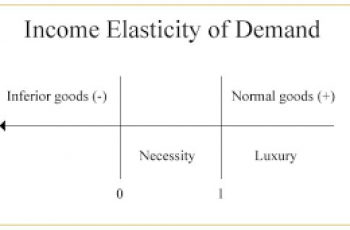In this article, we will define and discuss how to calculate average in google sheets. The word average means middle or central point.
Most of the time when we are required to calculate the average of a list of data we are supposed to calculate the ‘mean’ of the given data.
Formula to Calculate Average in Google Sheets.
There are three ways you can find average in google sheets they include;
- Viewing a quick average. You select the cells containing the numbers you want to average. Then, look down on the bottom right corner of Google Sheets. You’ll see a box containing a basic calculation, likely Sum. Click the arrow to display the other options and you’ll see the average.
- Enter the function manually. This method is best if you want to get an average of nonadjacent cells, numbers, or a combination of cells and numbers.
- Use the function button. This is the formula we will discuss in this case.
The AVERAGE function is a premade function in google sheets and it ignores cells with text. To calculate average, we only need the AVERAGE Function and arguments just like in excel.
Example:
Calculate the average of the following random data set using google sheet.
2, 5, 8, 9, 4, 5, 6.
Therefore, just like in excel, we rewrite our data on the spreadsheet.
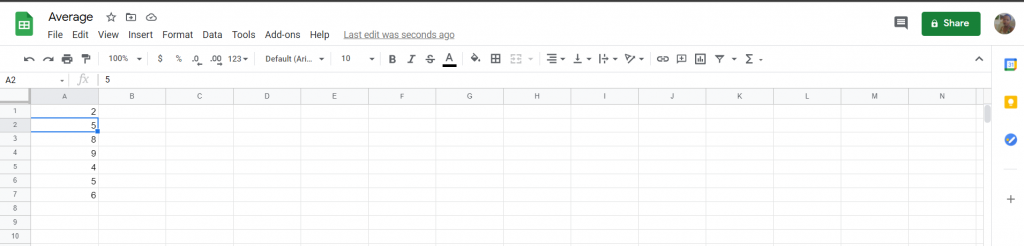
- Choose where you want your answer to appear.
- Then click on insert.
- Choose the function option.
- Click on the AVERAGE function, insert your arguments and click enter.
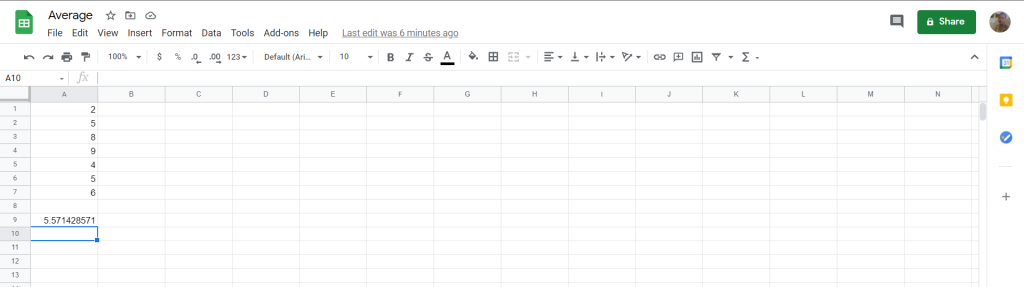
Therefore, the average is 5.571428571.